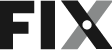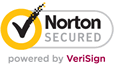How to Fix the Electronic Control Board on a Dryer With a Bad Timer
A faulty control board in a dryer can cause timer problems. The control board is responsible for sending signals to the timer to initiate and end the drying cycle. If your control board is experiencing electrical issues or is damaged, it may not send the correct signals, causing the timer to malfunction. If the dryer does not start, some cycles are not available, or the indicator light malfunctions, it is likely that the control board requires inspection.
If you suspect that your control board is causing the timer to malfunction, you will need to test the control board and determine if it needs to be repaired or replaced. It is important to be careful with this repair so that you do not cause further damage to your dryer. This may seem intimidating, but there's no need to worry! We’ll work right along with you to fix the problem.
What is an Electronic Control Board?
In electric dryers, a control board, also known as a circuit board, is responsible for controlling the dryer’s functions such as temperature and timer settings. The control board takes inputs from the user’s cycle selections and works in conjunction with the relay board, which is a separate part of the dryer, to make the dryer work. If the relay board is not receiving any signals to run the motor or to turn on the heater, then the control board may be at fault.
FIX TIP
Where is the Electronic Control Board Located?
The control board is normally located in the dryer’s main control panel.
General Location of the Electronic Control Board in a Dryer

How To Access, Remove, and Inspect the Electronic Control Board in a Dryer
- Begin by unplugging your dryer or shutting off the gas if it is a gas dryer.
- Lift the top off your dryer and set it aside. You may also need to remove the control panel to access the control board.
- Note where the wire connectors to the main control board are and disconnect them.
- Pull the front panel up and off the machine. It may be held in place with mounting screws which you will need to remove first.
- Visually inspect the control board for any signs of burning or damage. If it shows sign of damage, you will need to replace it.
- If there is no visible damage, you will need to test the control board with a multimeter to check whether there are any electrical issues present.

How to Test an Electronic Control Board
- You will need the wiring diagram for your specific dryer to determine which connections on the control board you will need to test.
- Use the multimeter to test for continuity between the various connections on the control board. If there is no continuity, then there is a problem with the control board, and it will need to be replaced.
- You can also test whether the correct voltage is being supplied using your multimeter. You will need to set the multimeter to measure AC voltage and test the appropriate connections on the control board. If the reading is not correct, you will need to replace the board.
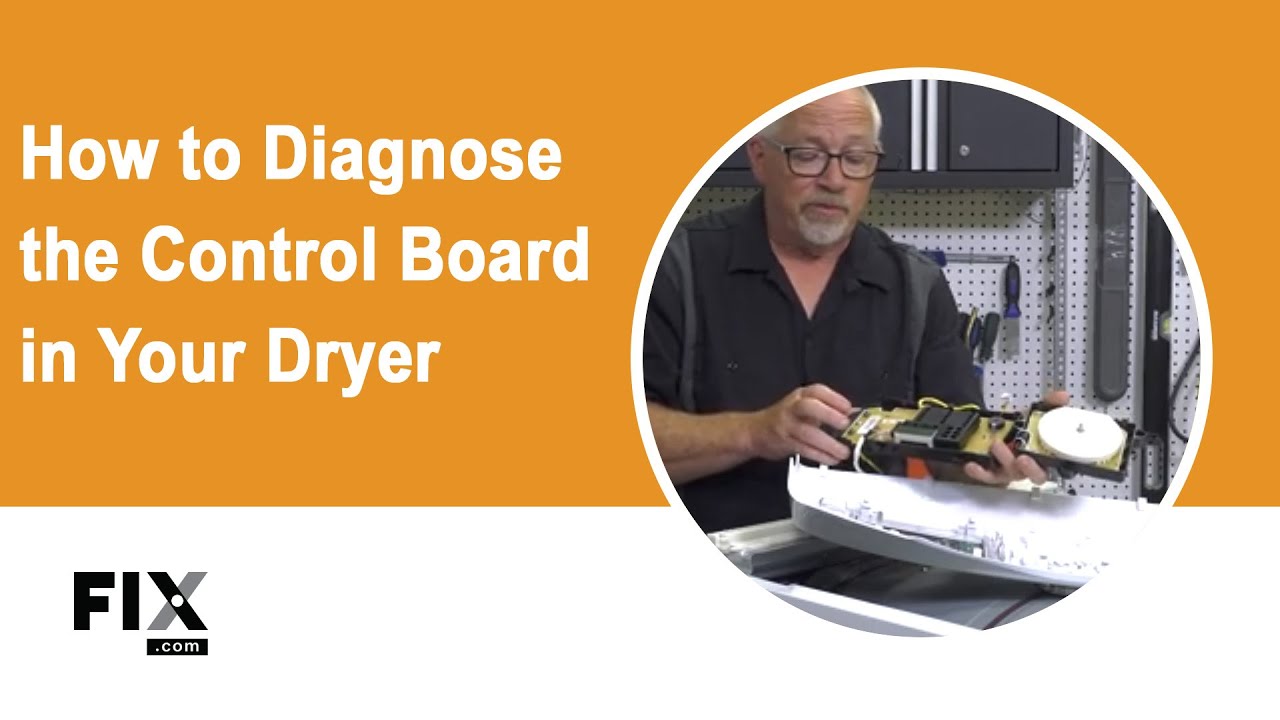
How to Install a New Electronic Control Board
- Check “How to Access, Remove, and Inspect the Control Board in a Dryer”, for instructions on how to remove the timer.
- Pull out and discard the old control board.
- Take your new board and fit it into place.
- Reconnect the wiring connections to their appropriate positions.
- Place the control panel back on and ensure it is securely fitted.
- Secure the top of the dryer back on to the machine.
- Plug in your dryer, and your repair is complete.

Go To Main Page: Timer Not Working